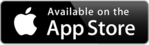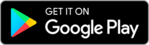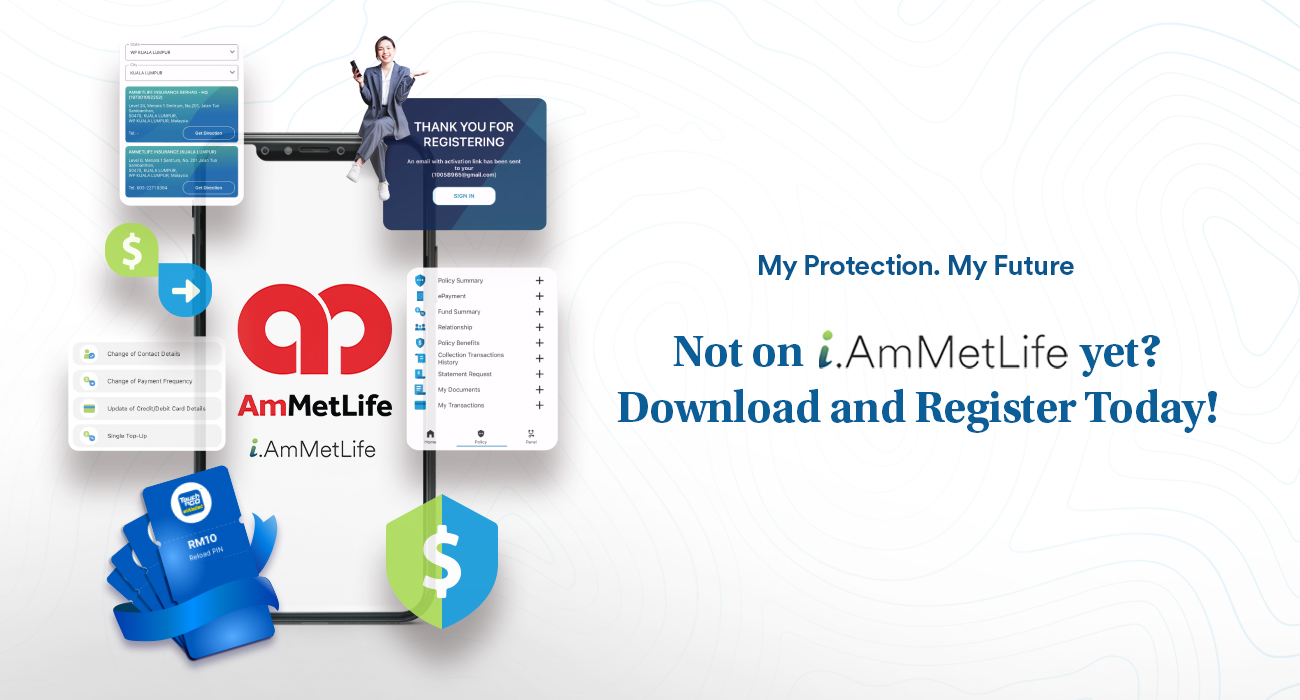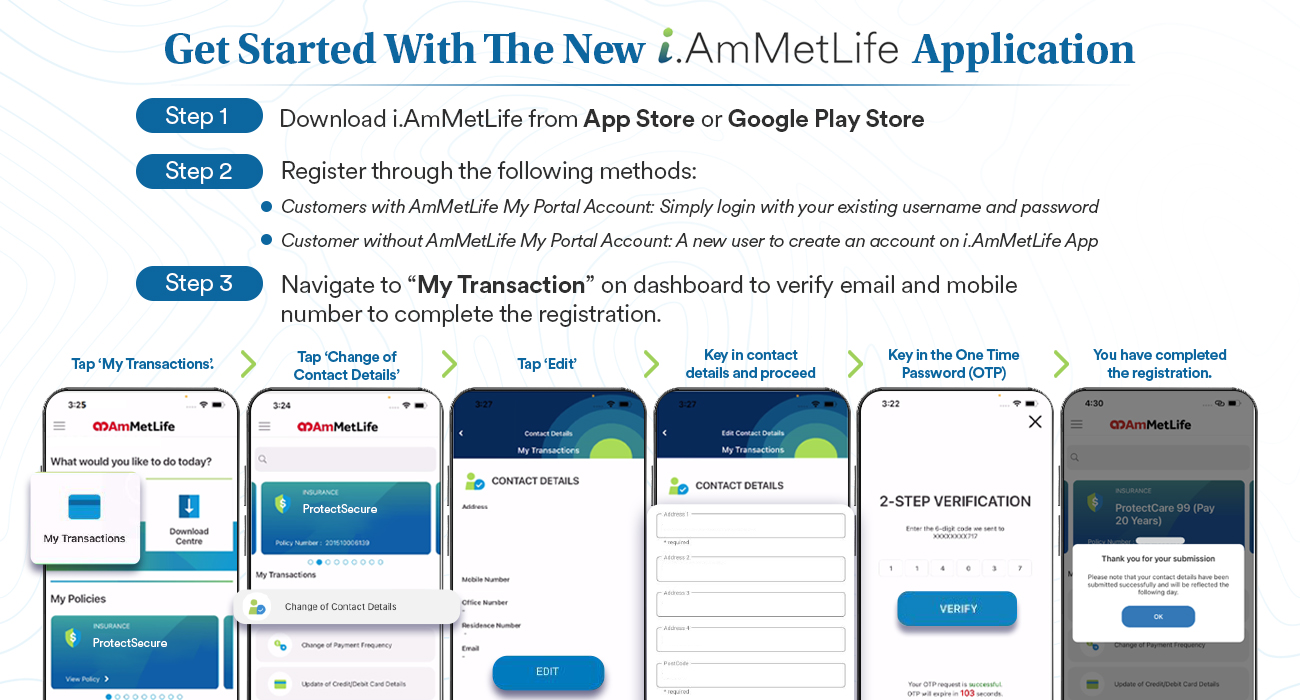i.AmMetLife App
Ultimate Tool At Your Fingertips
Unlock a world of convenience and control with the i.AmMetLife mobile app. Exclusively for AmMetLife policy owners, you can now access and manage your policies, update contact information, and make secure e-payments with just a tap!
Experience effortless convenience in managing your insurance, starting today.
Key Benefits
View and update your policy details. See your benefits and beneficiaries details, and more!
Pay your premiums and never miss a due date, while also conveniently performing your single Top-Up as per your preference.
Enhance your submission process with seamless access to relevant e-forms at your fingertips for quicker download.
i.AmMetLife App
Ready to dive in?
How to start? Forgot your username or password? How to make a payment? Look no further. Here’s your trusted user manual, packed with everything you need to kick-start your journey.
Click Here for User Manual
FAQ
This is a brand new AmMetLife mobile app that allows you to access and manage your policies easily from your mobile device anytime, anywhere.
- Easy access to your policy details.
- Make payment for outstanding premium, Automatic Premium Loan (APL), Policy Loan (PL).
- Download e-policy, e-statements, e-letters, e-notification, e-receipt and other e-forms.
- Update contact details.
- Update credit/debit card details.
- Change of payment frequency.
- Able to perform Single Top-up
- Locate branches, panel clinics and panel hospitals.
All existing My Portal individual would be able to use the app using their existing My Portal username and password. For new AmMetLife customers who are the policy owner with at least one policy, you can sign up an account and use this app.
- You can download the app from Play Store (Android users) or App Store (iOS users).
- To enjoy the best experience of our app services, we recommend you having the latest operating systems updated on your mobile devices. The recommended versions:
- iOS 12 and above
- Android 10 and above.
The download and usage of i.AmMetLife is free of charge.
Yes, you need to have stable internet connection.
- No, you don’t have to. For users who already have an existing My Portal account, you don’t need to re-register.
- You can continue using the same Username and Password.
- The OTP will be sent to the mobile number registered in your My Portal account, so please ensure that the mobile number provided is correct. There may be instances where sending of OTP may be delayed due to telecommunication network related issues. Please ensure that you do not block the short code numbers 63839.
- The OTP will expire in 2 mins. If you still haven’t received the OTP you previously requested, tap ‘REQUEST AGAIN’ after 2 mins.
- If a wrong mobile number is registered, please call our Customer Service Line at 1300 88 8800 or email customercare@ammetlife.com for assistance.
- Log on to i.AmMetLife > Tap ‘My Profile’ > select ‘Edit My Profile’ and update the mobile phone number.
- Note: The mobile number updated via this option is mainly for OTP purpose only. It will not change the policy’s contact no.
- Tap ‘Need Help’ on the login screen.
- Tap ‘Forgot Username’ and enter your registered email and NRIC/ other id no.
- Username will be sent to your registered email.
- Tap ‘Need Help’ on the login screen.
- Tap ‘Forgot Password’ and enter your username and registered NRIC/ other id no.
- An OTP will be sent to your registered mobile number. Thereafter, a prompt will ask you to change your password. If you have not registered a mobile number you will be required to answer one security question.
- Tap ‘Need Help’ on the login screen.
- Tap ‘Unlock Account’ and enter your username and registered NRIC/ other id no.
- An OTP will be sent to your registered mobile number. Thereafter, you will be directed to change your password. If you have not registered a mobile number, you will be required to answer one security question.
- You can bind up to a maximum of 3 devices. If you have bound up to 3 devices, upon 4th device binding, you will be prompted to remove one of the devices.
- Select the device that you want to unbind, login and go to My Profile > Tap ‘Remove bind’.
- You will be asked to provide a secure code when you attempt to bind your user account to a 2nd device onwards.
- A notification will appear on your first bound device. Tap on the notification and you will receive a secure code. Alternatively, after logging in, you may find the secure code at the bottom of the dashboard.
- Enter the secure code into your 2nd device in order to complete the binding.
- Yes, sign-in by fingerprint or face id is available on fingerprint/face id enabled mobile devices.
- Once your mobile device is successfully registered with biometric sign-in, you will be able to login with fingerprints/face id registered on your mobile device.
- If anyone else has their fingerprint(s) registered on your mobile device, they will be able to login with their fingerprints.
- You can disable the biometric sign-in by logging into the app > Tap ‘My Profile’ > disable the fingerprint/face id option.
You can still login with your username and password.
- As an additional protection, only [*no. of] unsuccessful attempts of fingerprint is allowed before a username and password is required.
- Note: *no. of unsuccessful attempts is depending on the mobile device itself.
- Check data connection: strong Internet connection (Wi-Fi or mobile data) is required to use the app. Re-launch the app when Internet connection is good.
- Clear cache, uninstall and re-install the app, restart device.
Your existing AmMetLife Health App will continue to serve its purpose in providing you with comprehensive medical needs matter including view and tracking your electronic medical card entitlement, managing claims as well as guarantee letters.
Whilst the i.AmMetLife mobile app is specifically designed to streamline your insurance administration tasks and provide you with a seamless platform to carry out essential functions including policy management, making secure payments, updating contact details and so much more.